In the world of gaming, particularly competitive FPS (First-Person Shooter) games, every millisecond counts. Input delay, often referred to as input lag, can be the difference between a game-winning shot and a frustrating miss. One tool that gamers and tech enthusiasts turn to for minimizing input delay is Nvidia Profile Inspector. This powerful utility allows users to tweak and optimize their Nvidia graphics card settings beyond what is available in the standard Nvidia Control Panel. In this article, we’ll explore the ins and outs of Nvidia Profile Inspector, how to use it to reduce input delay, and the technical intricacies involved.
Understanding Input Delay
Input delay refers to the time it takes for a user’s action, such as pressing a key or moving the mouse, to be reflected on the screen. Several factors contribute to input delay:
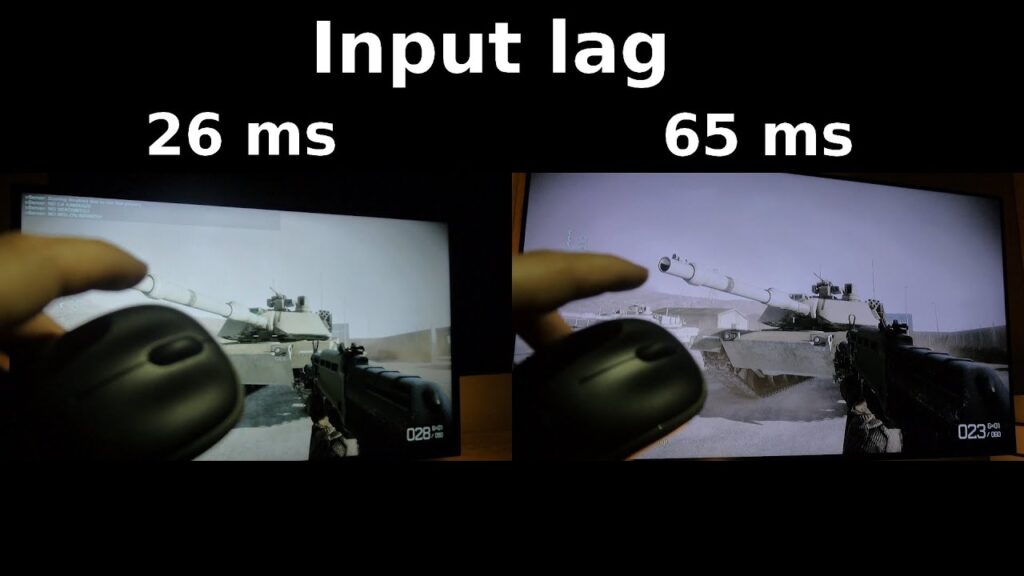
- Hardware Latency: The inherent delay in the components, including the keyboard, mouse, and monitor.
- Software Latency: The delay introduced by the operating system, drivers, and the game itself.
- Network Latency: Relevant in online games, it is the delay caused by data traveling between the player’s device and the game server.
Minimizing input delay requires addressing each of these factors, and Nvidia Inspector can help with the software latency aspect.
What is Nvidia Profile Inspector?
Nvidia Profile Inspector is a third-party tool that provides advanced options for configuring Nvidia graphics cards. While the Nvidia Control Panel offers basic settings, Nvidia Inspector delves deeper, allowing users to adjust parameters that can significantly affect performance and latency.
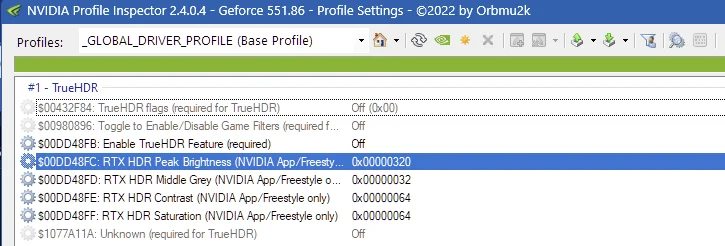
Step-by-Step Guide to Reducing Input Delay with Nvidia Inspector
- Download and Install Nvidia Inspector Visit Nvidia Profile Inspector download page and extract it
- Open Nvidia Inspector and Load Profile Settings Run
nvidiaProfileInspector.exe. The interface may seem overwhelming at first, but we’ll focus on the settings that matter for reducing input delay. - Adjust Frame Rate Limiter One of the key features of Nvidia Profile Inspector is the ability to set a precise frame rate limiter. This can help reduce input delay by ensuring your GPU isn’t overworking, which can introduce lag.
- Locate the “Frame Rate Limiter” option.
- Set it to a value slightly below your monitor’s refresh rate (e.g., if you have a 144Hz monitor, set it to 142 FPS). This helps in achieving a consistent frame delivery.
- Enable Low Latency Mode Nvidia’s Low Latency Mode reduces the number of frames queued by the GPU, which directly impacts input delay.
- Find the “Low Latency Mode” setting.
- Set it to “Ultra” for the lowest possible latency.
- Optimize V-Sync Settings V-Sync can be a double-edged sword. While it prevents screen tearing, it can also introduce input delay. Nvidia Inspector allows more nuanced control over V-Sync.
- Disable V-Sync in the game settings.
- In Nvidia Inspector, set “Vertical Sync” to “Fast” for a compromise between smoothness and input lag.
- Adjust Maximum Pre-Rendered Frames The number of pre-rendered frames can affect input delay. Lowering this value can reduce lag.
- Locate “Maximum Pre-Rendered Frames.”
- Set it to 1 to minimize latency.
- Modify Power Management Mode Ensuring your GPU is always running at peak performance can help reduce input delay.
- Find “Power Management Mode.”
- Set it to “Prefer Maximum Performance.”
- Tweak Other Relevant Settings Nvidia Inspector offers a plethora of other settings that can be fine-tuned for latency reduction, such as Texture Filtering, Shader Cache, and Threaded Optimization. Experimenting with these settings while monitoring performance can yield additional improvements.
Advanced Tweaks and Considerations
- Using G-Sync If you have a G-Sync compatible monitor, enabling G-Sync can help reduce screen tearing without the added input delay of V-Sync.
- System-Wide Optimizations
- Update Drivers: Ensure you are using the latest Nvidia drivers, as updates often include performance improvements.
- Optimize Windows Settings: Disabling unnecessary background processes and ensuring your system is running in performance mode can also help.
- Network Latency While Nvidia Inspector focuses on GPU settings, reducing network latency is crucial for online games. Using a wired connection, optimizing router settings, and choosing servers with the lowest ping can make a significant difference.
Practical Testing and Results
To ensure the changes made in Nvidia Inspector are effective, it’s important to test your system’s performance before and after the adjustments. Tools such as FRAPS or Nvidia’s own performance overlay can help monitor frame rates and latency.
- Baseline Testing: Record your system’s performance without any tweaks to establish a baseline.
- Post-Tweak Testing: Apply the changes in Nvidia Inspector and monitor the performance. Look for improvements in frame consistency and a reduction in input delay.
Reducing input delay can significantly enhance your gaming experience, providing smoother and more responsive gameplay. Nvidia Inspector is a powerful tool in achieving this, offering advanced settings that go beyond the standard Nvidia Control Panel. By following the steps outlined in this guide, you can minimize input lag and gain a competitive edge in your favorite games. Always remember to test and adjust settings to find the perfect balance for your specific setup.
With the right tweaks and optimizations, you’ll be on your way to a more immersive and responsive gaming experience. Happy gaming!

